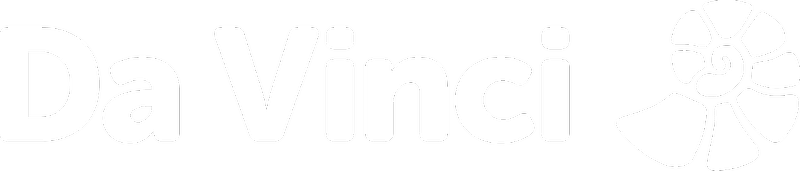What if I have subscribed via Google Play on an Android device?
To cancel your Da Vinci subscription via an Android device you'll need to follow these steps:
- On the home screen of your device, tap on the Google Play Store.
- You will then need to tap the Menu button which looks like 3 lines on the left of the search bar.
- Tap Account and then Subscriptions.
- Then select Da Vinci and tap Cancel.
What if I have subscribed with my Apple ID on an Apple Device?
To cancel your Da Vinci subscription via Apple you'll need to follow these steps:
- Launch the App Store on your Apple device
- Tap on your Apple ID picture on the top-right of the screen
- Tap on Subscriptions
- Tap on Da Vinci then tap Cancel Subscription
(If you can't see the above, then follow the instructions below)
- Go to the Settings app on the home screen of your Apple device
- Scroll down and tap iTunes Store and Appstore
- Tap your email and Apple ID at the top of the screen and then View Apple ID. You may have to enter your password or use Touch/Face ID.
- Tap Subscriptions
- Tap Da Vinci and then tap Cancel Subscription.
What if I have subscribed with my Credit Card or PayPal?
To cancel your Da Vinci subscription via Credit Card or PayPal, you'll need to follow these steps:
- Go to account.davinci.tv and log in with your Da Vinci account
- On the My Account page in the section Subscription Information, tap the Cancel Subscription link
- Confirm with tapping YES
I can't see Da Vinci in 'Manage my subscription'
Did you create your account by using a voucher? Then this will be the reason why you can't see a subscription.
We want to assure you that we took no card details from you which means once the voucher expires you will automatically be put onto our limited service which is free. So please enjoy your months of endless Da Vinci fun on us.